
Buttons

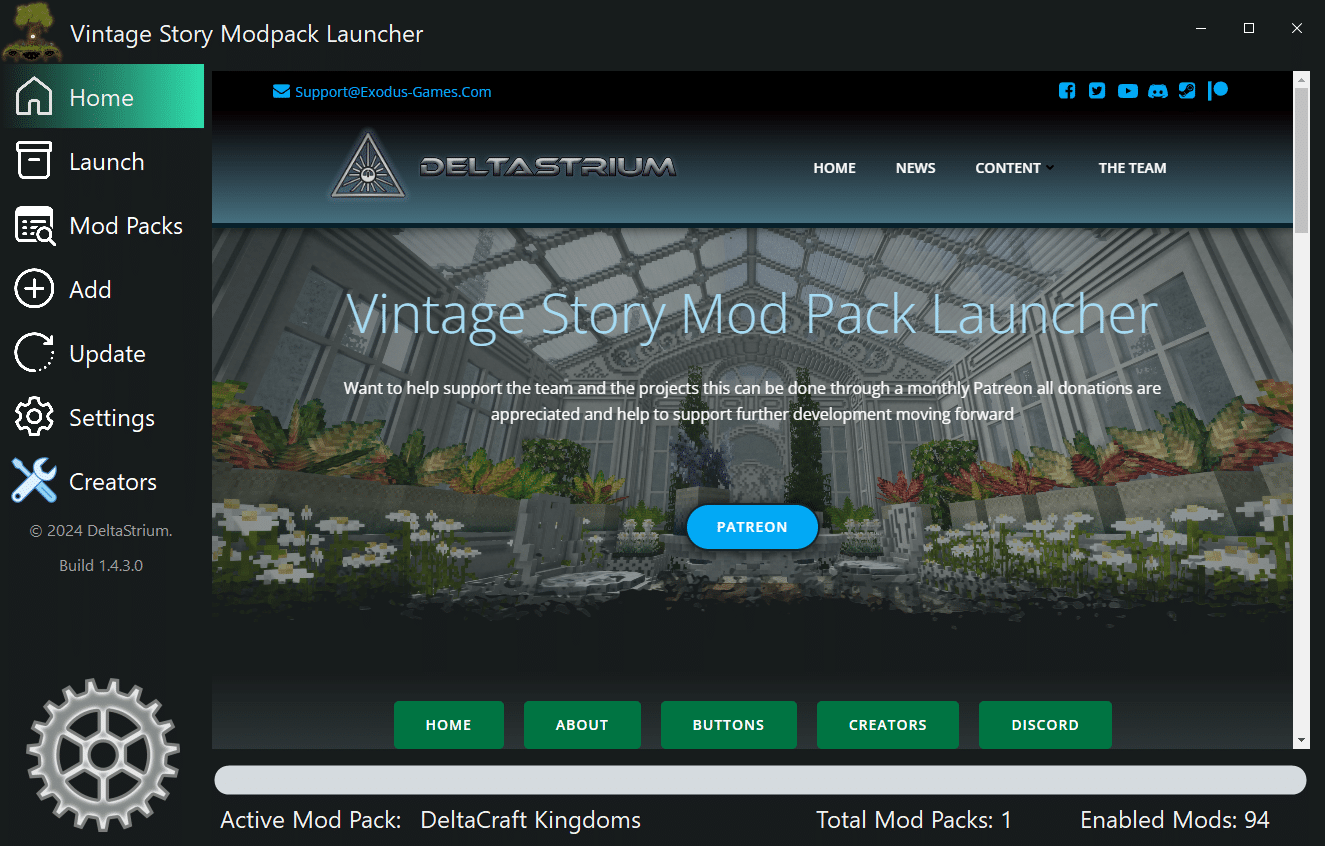

Home
Starting Point of the launcher

Launch
Details about the Enabled Mod Pack (Can Launch Mod Pack From Here)

Mod Packs
Search the list of downloaded Mod Packs click Enable to activate the Mod Pack

Add
Add a Mod Pack to the Launcher (Below is a more detailed breakdown of this Panel)

Update
Update your Enabled Mod Pack. Will download the latest version of the Mod Pack only if a update URL has been supplied within the VSMPLModpack.ini file and start the install process

Settings
Configure the launcher by setting your Vintage Story Data Directory this is usally set upon first load but if you change it can be changed here.

Creators
Only is visible when Enabled in the Settings Menu Allows easy access for Mod Pack Creators to the Mod Pack Configurator and Templates folder.

Install Mod Pack
This button is enabled for manual installation for if you say no to installing upon downloading or updating of the Mod Pack

Mod Pack Panel


To use a Mod Pack Vintage Story MUST be launched through the launcher using one of the below buttons.
Launching Vintage Story with the normal exe file or a shortcut will not load the data for the Enabled Mod Pack

Single Player
Launch Vintage Story with Enabled Mod Pack (Only visable when a Mod Pack Is Enabled)

Connect
Connect to the multiplayer server supplied by the Mod Pack (This button will not be visable if a server is not provided in the Mod Pack)

Add Panel


To add a Mod Pack to the Launcher there is two ways of doing this you can Download a Mod Pack with a supplied URL from a Mod Pack Creator
Or you can Click the Browse Button to find a Mod Pack Zip file locally on your PC
Download
Starts the download Process as long as you have a valid Mod Pack Download URL

Browse
Browse your Local PC for a Mod Pack Zip to add to the Launcher

Cancel
Closes the Add Panel and Cancels the adding of a Mod Pack

